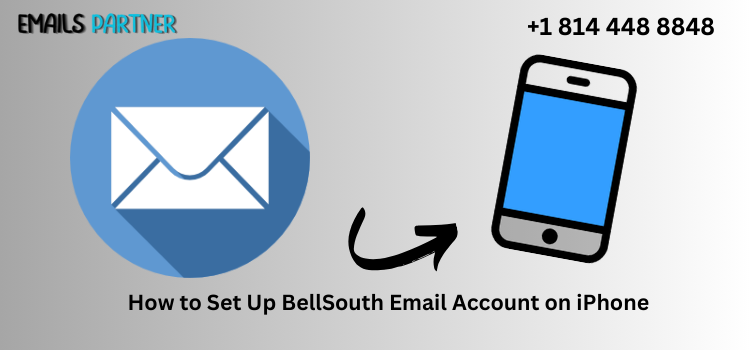If you're wondering how to Set Up BellSouth Email Account on iPhone, you've come to the right place. BellSouth, now under AT&T, provides email services that can be easily accessed through your iPhone’s Mail app. Whether you're setting up your account for the first time, switching to a new device, or resolving sync issues, this comprehensive guide is designed to make the process quick, reliable, and frustration-free.
Setting up your BellSouth email on an iPhone can seem intimidating, especially with manual server settings and security options to consider. But by following a few structured steps, you’ll be able to send and receive emails seamlessly on your device. Let’s walk you through the complete procedure, starting from automatic setup to advanced troubleshooting.
Step-by-Step Guide to Set Up BellSouth Email Account on iPhone
Begin with iPhone's Mail Settings
The most straightforward way to add your BellSouth email to your iPhone is through the Mail settings. Here's how to start:
- Open the Settings App
- Navigate to Settings > Mail > Accounts > Add Account.
- Choose "Other" as Your Account Type
- Since BellSouth isn't a default option, select "Other" and then tap “Add Mail Account.”
- Enter Your Account Details
- Input your full name, your BellSouth email address (e.g., yourname@bellsouth.net), your password, and a custom description like “BellSouth Mail.”
Tap Next to proceed to the mail server configuration screen.
Enter BellSouth Server Information
This step is crucial and involves filling in both the incoming and outgoing mail server details:
- Incoming Mail Server (IMAP)
- Host Name:
imap.mail.att.net - Port: 993
- Use SSL: Yes
- Username: Your full BellSouth email
- Password: Your email password
- Outgoing Mail Server (SMTP)
- Host Name:
smtp.mail.att.net - Port: 465 or 587
- Use SSL: Yes
- Username: Your BellSouth email
- Password: Your email password
These settings help your iPhone connect with AT&T’s servers to sync your email.
Finalize Setup and Sync Options
After entering the above details:
- Tap “Next” and Wait for Verification
- The iPhone will attempt to verify the account using the provided settings. This might take a few seconds.
- Select What to Sync
- You can toggle options such as Mail, Contacts, and Notes depending on what you want synced.
- Tap “Save”
- The setup is now complete. Open your Mail app and check if your inbox loads successfully.
Troubleshooting Common Setup Issues
Resolve Authentication Errors
Authentication problems are common, especially when credentials are outdated or input incorrectly.
- Incorrect Password
- Ensure you’ve entered the latest password linked with your BellSouth account.
- If you forgot your password, visit https://www.att.com/acctmgmt/fpwd/lander to reset it.
- Username Issues
- Always use your full email address (e.g.,
yourname@bellsouth.net) as your username. - Two-Step Verification Problems
- If you have two-factor authentication enabled, you might need to create a secure mail key via your AT&T profile.
Fix Connection and Sync Failures
If emails aren’t loading or syncing properly, check for these potential issues:
- SSL Settings Misconfigured
- Make sure SSL is turned on for both incoming and outgoing servers.
- Incorrect Port Numbers
- IMAP must use 993, and SMTP should use 465 or 587. Using the wrong port can block connectivity.
- Unstable Network
- Switch between Wi-Fi and cellular data to determine if your network is affecting connectivity.
Re-add Your Account if Issues Persist
If you've tried everything and still face problems, deleting and re-adding your BellSouth account can fix hidden configuration issues:
- Go to Settings > Mail > Accounts
- Select Your BellSouth Account and tap Delete Account
- Restart Your iPhone, then follow the setup process again
This clears out any saved data that might be interfering with your connection.
Tips for Enhanced Email Experience on iPhone
Keep Your iOS and Apps Up to Date
An outdated operating system or app can cause performance issues with email sync:
- Go to Settings > General > Software Update to install the latest iOS version.
- Keep your native Mail app updated via the App Store.
iOS updates often include bug fixes for Mail and related settings.
Configure Email Signature and Sync Frequency
For a professional touch and better productivity, customize your settings:
- Custom Signature:
- Go to Settings > Mail > Signature and add a personal or business signature.
- Sync Settings:
- Adjust fetch frequency from Settings > Mail > Accounts > Fetch New Data.
- You can choose between Manual, Fetch, or Push depending on your preference.
These enhancements improve usability and add professionalism to your emails.
Use Secure Mail Key for Better Security
AT&T recommends using a secure mail key in place of your password for third-party apps like Apple Mail:
- Log into Your AT&T Profile at att.com
- Navigate to Profile > Sign-In Info > Email Account
- Create a Secure Mail Key
- Use this secure mail key instead of your usual password during setup
This provides additional protection against unauthorized access, especially if you often log in from multiple devices.
Conclusion
Setting up your BellSouth email on an iPhone doesn't have to be a complicated process. By following a structured approach and entering the correct IMAP and SMTP server details, you’ll be able to send, receive, and manage your emails with ease.
In this guide, we showed you how to Set Up BellSouth Email Account on iPhone through step-by-step instructions, how to troubleshoot common errors, and how to optimize your experience through smart settings and security upgrades. Whether you're new to BellSouth email or just transitioning to a new iPhone, these tips and methods will ensure that your setup process is both quick and reliable.
By keeping your iPhone updated, enabling two-step verification, and using AT&T's Secure Mail Key, you'll not only achieve seamless connectivity but also ensure that your communications remain secure. If you ever face problems during setup, rechecking server configurations or consulting AT&T's support portal can help resolve most issues.