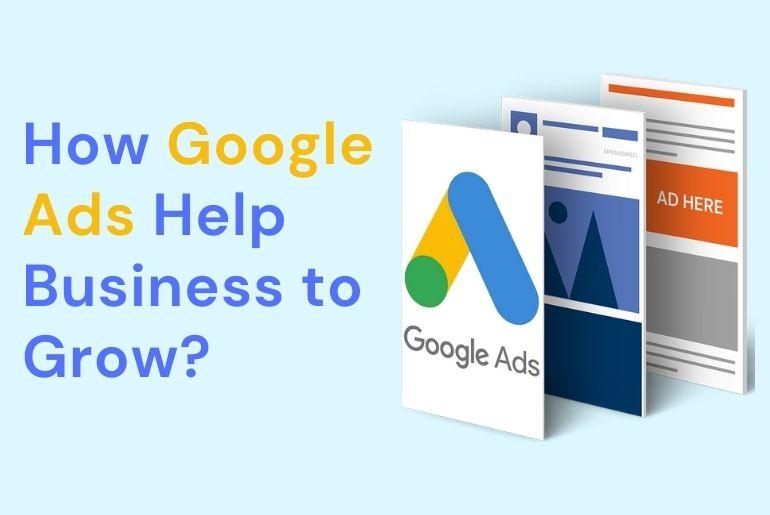In today’s competitive digital landscape, having a well-optimized Google Business Profile (GBP) is not just an advantage—it’s a necessity. When potential customers search for products or services near them, the first thing they usually see is a Google listing. Whether you run a local service business, retail store, restaurant, or clinic, optimizing your Google Business listing can directly impact your visibility, local SEO rankings, and sales.
This article offers a complete guide on how to optimize your Google Business Profile for better exposure and to turn searches into sales.
What Is a Google Business Profile?
A Google Business Profile (formerly Google My Business) is a free tool that allows businesses to manage how they appear on Google Search and Maps. It includes your business name, location, hours, reviews, photos, services, and more.
An optimized listing helps you:
- Appear in local searches and Google’s Map Pack
- Build trust with customer reviews and accurate details
- Drive more traffic to your website or footfall to your store
Why Google Business Optimization Matters
Over 90% of consumers search for local businesses online. If your profile is incomplete, outdated, or unoptimized, you’re losing valuable visibility—and customers.
Benefits of an Optimized Listing:
- Higher rankings in local search results
- Better engagement with your audience
- More website clicks, calls, and direction requests
- Improved credibility and brand awareness
Step-by-Step Guide to Optimizing Your Google Business Listing
1. Claim and Verify Your Listing
If you haven’t claimed your profile yet, go to Google Business Profile Manager and start the setup process. Verification usually happens via postcard, phone, or email.
Pro Tip: Use the exact business name and address as it appears on your storefront and website to maintain consistency across all platforms.
2. Complete Every Section of Your Profile
Google favors complete profiles. Fill out every available field accurately, including:
- Business Name
- Address
- Phone Number
- Website
- Hours of Operation
- Category (Primary and Secondary)
- Business Description
- Attributes (e.g., “women-led”, “wheelchair accessible”)
Make sure your NAP (Name, Address, Phone) is consistent across all directories and platforms.
3. Choose the Right Categories
Choosing the correct primary category helps Google understand what your business does. Add secondary categories if you offer additional services.
Example: A salon might use “Hair Salon” as the primary and “Nail Salon” or “Make-up Artist” as secondary.
4. Craft a Compelling Business Description
Use this space (up to 750 characters) to describe your business, services, and what sets you apart. Include relevant local keywords naturally.
Good Example:
“At Sunshine Dental Clinic in Ho Chi Minh City, we provide affordable, high-quality dental care using advanced technology. Our English-speaking dentists specialize in cosmetic and restorative treatments.”
5. Add High-Quality Photos and Videos
Photos increase engagement. Businesses with photos receive 42% more requests for directions and 35% more click-throughs to websites.
Include:
- Exterior and interior shots
- Staff photos
- Product or service visuals
- Before & after (for applicable industries)
- Short videos or 360-degree tours
Update regularly to keep content fresh and engaging.
6. Collect and Respond to Reviews
Reviews play a massive role in local SEO and conversions. Encourage happy customers to leave reviews and always respond to every review, good or bad.
Best Practices:
- Thank the reviewers by name.
- Address concerns politely and professionally.
- Never buy fake reviews—Google can penalize you.
7. Use Posts to Promote Offers and Events
Google Posts let you share updates, promotions, events, or new products directly on your profile.
Types of posts:
- What’s New
- Events
- Offers
- Product Updates
Use attention-grabbing headlines, a clear call-to-action (CTA), and include links to landing pages or booking forms.
8. Enable Messaging (If Available)
The messaging feature allows customers to contact you directly from your listing. Respond quickly—Google may deactivate the feature if you take too long.
Pro Tip: Set up automated replies or FAQs to improve response time.
9. Add Products and Services
List your products or services in detail, especially if you don’t have an e-commerce website. Include pricing, descriptions, and photos where applicable.
This feature improves keyword relevance and gives users more information to decide before visiting or contacting you.
10. Track Performance with Insights
Google Business Profile includes Insights that show:
- How customers find your business
- What search terms they use
- Actions taken (calls, clicks, direction requests)
- Photo views compared to competitors
Use this data to refine your strategy, update content, and measure ROI.
Bonus Tips for Maximum Visibility
Keep Your Hours Updated
Especially during holidays or emergencies. Google highlights businesses that consistently update their hours.
Add Local Keywords
Incorporate keywords like your city, neighborhood, or landmarks in your description and posts. Example: “Best Indian Restaurant in District 1, Saigon.”
Link to Online Booking
If you use platforms like Calendly, Square, or Mindbody, you can connect them to enable direct bookings from your profile.
Optimize for Voice Search
Use conversational keywords and phrases customers might speak into their phones. Example: “Where can I find vegan pizza near me?
Final Thoughts
Optimizing your Google Business Profile isn’t a one-time task—it’s an ongoing effort. A well-maintained listing not only improves your local visibility but also builds credibility and drives meaningful engagement with your audience.
Whether you’re a startup or a seasoned business owner, following these steps can significantly boost sales, web traffic, and local reputation. In an age where digital presence equals market presence, don’t underestimate the power of a fully optimized Google listing.