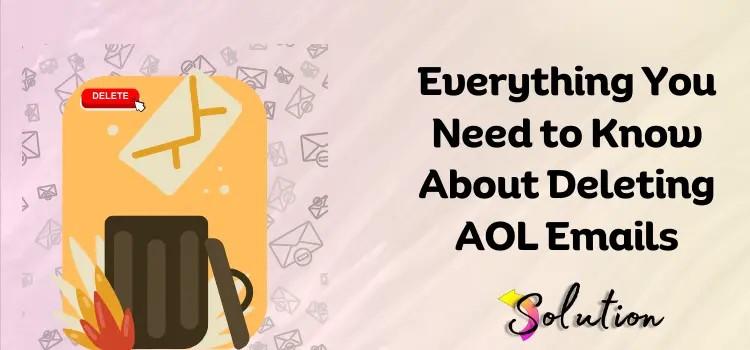AOL Mail remains a service used by millions, but managing inbox clutter is a task many users struggle with. Deleting AOL emails—whether single messages or massive batches—can drastically improve your email experience. In this comprehensive guide, we provide step-by-step methods for managing, deleting, and organizing AOL Mail effectively across desktop, mobile, and web platforms.
Why Deleting AOL Emails Matters for Productivity
A cluttered inbox isn’t just a nuisance—it impacts productivity, email performance, and data security. Old, unwanted emails take up storage and make it difficult to locate important information. More critically, phishing emails or spam left unattended pose a security risk.
Keeping your AOL inbox clean ensures faster load times, better email organization, and improved mental clarity in digital communication.
How to Delete Single Emails on AOL Mail
On Desktop or Web Browser
-
Log in to your AOL Mail account at mail.aol.com.
-
Navigate to the Inbox.
-
Locate the email you wish to delete.
-
Hover over the message and click the trash bin icon or select the checkbox and click “Delete” in the menu bar.
On Mobile App (iOS/Android)
-
Open the AOL Mail app.
-
Tap on the Inbox.
-
Find and swipe left or tap on the message.
-
Hit the trash icon to delete.
This method is suitable for handling individual messages but can become inefficient for large-scale deletion.
How to Bulk Delete Emails in AOL Mail
Bulk Delete by Date or Sender
-
Log into AOL Mail from a browser.
-
In your Inbox, click on the checkbox at the top to select all visible emails.
-
Use filters (if needed) by typing a sender’s name or specific date into the search bar.
-
Select all filtered emails and click “Delete”.
AOL’s interface supports selecting up to 100 messages per page. To delete more:
-
After deleting the first batch, move to the next page and repeat.
-
Use Shift+Click on desktop to select a range between two messages.
Automatically Delete Spam and Junk Mail
AOL Mail has built-in spam filtering, but occasionally, messages leak through. Here’s how to ensure spam is permanently deleted:
-
Go to the Spam Folder.
-
Click “Delete All” to clear it in one go.
-
Enable auto-deletion settings:
-
Navigate to Options > Mail Settings > Filters and Alerts.
-
Create a filter to move specific keywords or senders directly to Trash or Spam.
-
Empty the Trash Folder in AOL Mail
Deleted messages are moved to Trash, but they still consume space. To free up storage:
-
Click on the Trash folder.
-
Use the “Delete All” option to purge.
-
AOL automatically empties Trash after 7 days, but manual deletion is faster.
Regularly emptying Trash is essential for privacy and data security.
Delete AOL Emails Older Than a Certain Date
AOL does not provide an explicit “Delete All Emails Older Than X” function, but you can work around this:
-
Use the search bar with date-specific queries. Example:
-
Select all emails returned by the query.
-
Click Delete.
This is an efficient method to clear years of unused correspondence without losing current data.
Using AOL Mail Filters to Organize and Delete Automatically
Filters are a powerful way to manage incoming messages. Here’s how to create one:
-
Go to Mail Settings > Filters and Alerts.
-
Click “Create Filter”.
-
Set criteria like:
-
Sender
-
Subject
-
Keywords
-
Date Range
-
-
Choose Trash as the folder to move matching emails.
This automates the deletion of unwanted newsletters, promotional emails, and specific senders.
Permanently Delete AOL Emails and Protect Privacy
When emails are deleted from Trash, they’re usually unrecoverable. However, to ensure privacy:
-
Avoid storing sensitive information in emails.
-
Regularly delete old correspondence.
-
Change AOL passwords every few months.
-
Use two-step verification to prevent unauthorized access.
For those closing their AOL accounts, remember to download important emails before deleting them.
Delete AOL Emails on Outlook or Third-party Apps
If you’ve connected AOL Mail to Outlook or Thunderbird via IMAP:
-
Emails deleted in your email client will also delete on AOL’s server.
-
Configure local settings to permanently delete messages when removed from Trash or Sent folders.
To bulk delete:
-
Open Outlook/Thunderbird.
-
Navigate to AOL folders.
-
Select emails or folders to delete.
-
Right-click > Delete.
Free Up Space on Your AOL Mail Account
AOL has a storage cap for email accounts. Deleting old mail is one way to regain space, but you can also:
-
Delete Sent Items regularly.
-
Remove large attachments.
-
Use the Attachment filter in the search bar:
has:attachment.
Sort by size to identify and delete large emails quickly.
AOL Mail Deletion FAQs
Can I recover deleted AOL emails?
Yes, within 7 days if they’re still in the Trash folder. After that, recovery is unlikely.
How do I delete thousands of AOL emails at once?
Use the browser version. Filter by keyword/date, select all messages on each page, and delete. Repeat the process page by page.
Why do deleted emails keep reappearing?
This may be due to sync issues with third-party apps. Check IMAP settings or disconnect and reconnect your AOL account.
Conclusion: Take Control of Your AOL Mail Today
An overloaded inbox leads to inefficiency, missed emails, and a frustrating user experience. By implementing the steps outlined above, users can clean up AOL Mail, stay organized, and reclaim digital clarity. Whether it’s deleting single emails or bulk-managing thousands of messages, the tools are built into the system—you just need to use them.
Consistent email hygiene is key to maximizing productivity and securing your online presence.